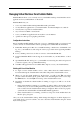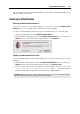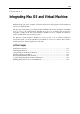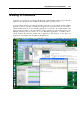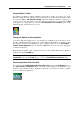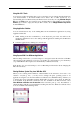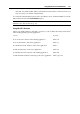User`s guide
Integrating Mac OS and Virtual Machine 147
Using Mac OS X Trash
You can remove files and folders that you do not need any more by simply dragging them from
your virtual machine to the Trash in Mac OS X. After a file or folder is removed, it is
automatically placed to Windows Recycle Bin and can be viewed by choosing Windows Recycle
Bin from the View menu. You can then restore the file/folder by right-clicking it and selecting
Restore. If you wish to empty the Recycle Bin contents, choose Empty Windows Recycle Bin
from the File menu.
Using Application Switcher
You can switch between any of the running Mac OS X and Windows applications by using
Application Switcher.
1 While holding down the Command key on the keyboard, press Tab. You will see the
Application Switcher bar across the desktop with all applications running in both Windows
and Mac OS X.
2 Select the application by clicking its icon in the bar.
Using Expose With Your Windows Applications
When working in Coherence, you can use Expose to navigate between the windows of the Mac
OS X and guest OS applications opened on your desktop. To activate Expose, press the F9 key
(on portable Macintosh computers, use the Fn+F9 key combination instead).
If the F9 key does not activate Expose, refer to Mac Help for information about changing the
Mac OS X shortcuts.
Sharing Windows System Tray Icons With Mac OS X
When you are working with a Windows virtual machine in the Coherence view mode or its
variation - Crystal (p. 148) - you may need to manage the guest operating system or its
applications using the ico
ns from the Windows notification area. Parallels Desktop 6 allows you
to display these icons in the Mac menu bar which makes it easier to access them. To make the
icons available in the Windows notification area also available in the Mac menu bar, select
Show Windows notification area in menu bar in the Coherence pane (p. 188). For Windows 7
virtual
machines with this option enabled and working in Coherence, Windows notification area
icons are available in the following menu: