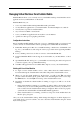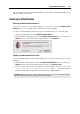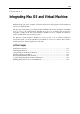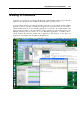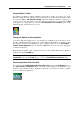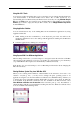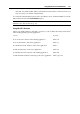User`s guide
Integrating Mac OS and Virtual Machine 146
Using the Windows Taskbar
By default, both Windows taskbar and Mac OS X Dock are visible. You can use any of the
Windows taskbar elements right from Mac OS X Desktop. You can hide the Windows taskbar
by choosing View > Hide Windows Taskbar. When the Windows taskbar is hidden, it is
convenient to use the Start button icon in the Dock. If you click this icon, the Windows Start
menu appears. To display this icon, select the Use Start button icon in Coherence option in the
Parallels Desktop general preferences (p. 42).
Sharing your Windows and Mac applications
You can use Mac OS X applications to open the files in your Windows guest OS and vice versa.
The list of Parallels Shared Applications is created during the Parallels Tools installation. This
list includes your Mac OS X applications and is available when you choose All Programs >
Parallels Shared Applications from the Windows Start menu. You can select any application
from the list and start it.
Right-click a file in Mac OS X or Windows and choose any available Mac OS X or Windows
application from the Open With list.
Note: To share your Mac OS X and Windows applications, you need to disable the Isolate Mac
from Windows option in the Security pane (p. 179) of the Virtual Machine Configuration dialog.
Windows Applications Folder in the Dock
If you selected the Show Windows applications folder in Dock option in the Applications pane of
the Virtual Machine Configuration dialog, the folder with all applications installed in your
Windows virtual machine will be displayed in the Dock. You can use this folder to quickly
access your Windows applications.