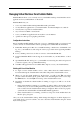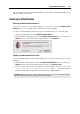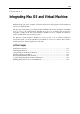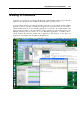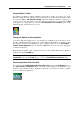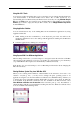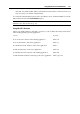User`s guide
Integrating Mac OS and Virtual Machine 145
To switch a virtual machine to Coherence, do one of the following:
Click the Coherence button
in the Parallels Desktop toolbar;
Choose Coherence from the View menu;
Use the appropriate hot key combination (Ctrl+Cmd+Return by default); or
Note: The default hot key combinations can be configured in the Keyboard pane (p. 45) of
the Preferences dialog.
Click the Coherence button in the virtual machine status bar.
You can also configure your virtual machine to always start in Coherence by editing the Startup
and Shutdown settings (p. 174) in the Vi
rtual Machine Configuration dialog.
To switch the virtual machine from Coherence to another view mode:
Click the View menu and choose the view mode to which you want to switch your virtual
machine;
Use the appropriate hot key combination (Ctrl+Cmd+Return by default); or
Right-click the Parallels Desktop icon in the Dock, point to the View item, and choose the
view mode to which you want to switch your virtual machine.
When you work in Coherence, you can use the following features to make your work more
efficient:
Use the Dock to open Windows guest OS applications;
Leave the Windows taskbar visible on the Mac OS X desktop when the virtual machine
window disappears;
Use Mac OS X applications to open your Windows guest OS files and vice versa;
Use the Windows applications folder available in the Dock to start the applications installed
in the Windows guest OS;
Use the Trash in Mac OS X to remove your Windows guest OS files;
Use Mac OS X Application Switcher to switch between your running Mac OS X and
Windows guest OS applications;
Use Mac OS X Expose to navigate between the windows of the Mac OS X and Windows
guest OS applications; and
Move the windows of your Windows guest OS applications from one display to another (if
you have more than one display).
Using the Dock in Coherence
You can open Windows guest OS applications directly from the Dock by clicking their icons.
As you start a Windows application, its icon appears in the Dock. When you close the
application or shut down the virtual machine, the application icon disappears from the Dock.
To keep the icon in the Dock:
1 Right-click (Control-click) the Windows application icon in the Dock.
2 Choose Keep in Dock from the shortcut menu.
Clicking a Windows application icon in the Dock starts the virtual machine and the application
in it. The virtual machine is automatically switched to Coherence.