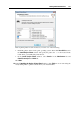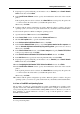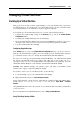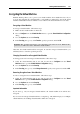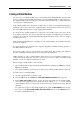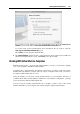User`s guide
Working With Virtual Machines 130
If you want to provide quick access to the virtual machine clone, select the Create icon on
Desktop option located under the Place virtual machine files to the folder field.
To test the newly created virtual machine clone immediately after its creation, select the
Open copy in new window automatically option.
Click Clone to start cloning the virtual machine.
4 The Cloning Finished window informs you that cloning has been completed successfully and
that the new virtual machine is ready. Click Done to close the assistant.
Working With Virtual Machine Templates
Parallels Desktop makes your work with virtual machines even more convenient by enabling
you to create templates of Parallels virtual machines.
A template, like a virtual machine, has hardware and can have operating system and software
installed. The only difference is that it cannot be started. A template can be easily converted to
an ordinary virtual machine and vice versa.
Using one template, you can create as many virtual machines as you need and the disk space of
your Mac allows. These virtual machines will have the same hardware configuration, operating
system, and software that the initial template has.
You can convert an existing virtual machine into a template or make a clone of the virtual
machine that will be used as a template and continue using the original virtual machine.