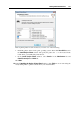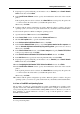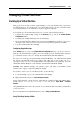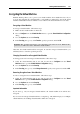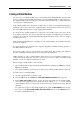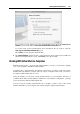User`s guide
Working With Virtual Machines 128
If you have two virtual machines using the same virtual hard disk (.hdd file) and then you
encrypt one of them, the other virtual machine will have no access to this hard disk.
If you encrypt a virtual machine with snapshots (p. 134) and then revert to any of its snapshots,
the virtual
machine will remain encrypted. To start this virtual machine, you will have to enter
the password that you specified during the encryption procedure.
Using Safe Mode
If you do not want a virtual machine to store the changes you make to it during the working
session, you can start this virtual machine in Safe Mode. To be able to start the virtual machine
in Safe Mode, you need to add the Safe Mode button
to the Parallels Desktop toolbar first.
To do this:
1 Right-click the toolbar in the virtual machine window and choose Customize Toolbar (p. 41).
2 Drag the Safe Mode button
to the toolbar and click Done.
After you have added the Safe Mode button
to the toolbar, you can use this button for
starting the virtual machine in Safe Mode. If you shut down a virtual machine operating in Safe
Mode, you will be asked whether you want to discard the changes made to the virtual machine
hard disk or to apply them:
If you choose to discard the changes, the virtual machine hard disk will be left intact and no
changes made to it during your work in Safe Mode will be saved.
If you choose to apply the changes, the virtual hard disk will keep all the changes made to it
during your work in Safe Mode. After applying the changes, the virtual machine will not be
able to return to the state it had before you started this virtual machine in Safe Mode.
If you want the virtual machine to permanently work in Safe Mode, you can enable the Undo
Disks option in the Security pane (p. 179) of the Virtual Machine
Configuration dialog:
1 Choose Configure from the Virtual Machine menu to open the Virtual Machine Configuration
dialog.
2 Click the Options tab.
3 Select the Security pane.
4 In this pane, select the Enable Undo Disk option and click OK.
Usage Tip
Running the virtual machine in Safe Mode can be useful when testing the behavior of some
applications to make sure that they cannot damage your computer.