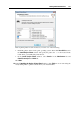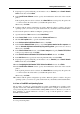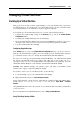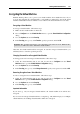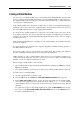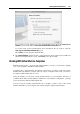User`s guide
Working With Virtual Machines 125
Managing Virtual Machines
Backing Up a Virtual Machine
Most people don't seriously consider regular backups as a necessity until they have experienced
a significant data loss. You should create your own backup strategy to protect yourself from data
loss. Virtual machines are as vulnerable to crashes as physical computers.
You can back up your virtual machine using one or several of the following methods:
Configure the regular backup settings in the Backup pane (p. 186) of the Virtual Machin
e
Configuration dialog.
Use third-party backup utilities like Acronis True Image.
Clone the virtual machine with the help of Clone Virtual Machine Assistant (p. 129). Give a
descriptive name to the clone and save it in a location
specially designated for backups.
Copy the virtual machine files manually.
Configuring Regular Backups
In the Backup pane (p. 186) of the Virtual Machine Configuration dialog, you can choose how to
back up your virtual machine regularly. You can configure how the virtual machine snapshots
(p. 134) will be created or choose to back up t
he virtual machine with Time Machine.
If you choose to back up your virtual machine with Time Machine, your virtual machine's PVM
file will be automatically backed up together with other files stored in Mac OS. As a
consequence, files stored on your virtual machine's hard disk will be also backed up, since the
virtual hard disk file (HDD) is stored inside the virtual machine bundle file (PVM).
Warning: Time Machine backups can guarantee safety only when your Parallels virtual
machines were stopped or suspended during the backup.
If you want to restore some of your Windows files, do the following:
1 Locate the backup copy of your virtual machine's file (PVM).
2 Right-click the file, and choose Show Package Contents.
In the virtual machine contents window, right-click the virtual hard disk file (HDD) that is
usually named <VirtualMachine'sName>.hdd. and choose Open With > Parallels
Mounter.
Using Parallels Mounter, browse the contents of your virtual machine's hard disk to find the files
you need to restore.
For more information about Parallels Mounter, refer to Using Parallels Mounter.
Using Third-Party Backup Utilities