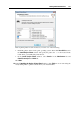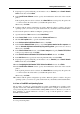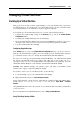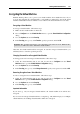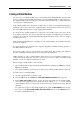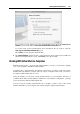User`s guide
Working With Virtual Machines 124
1 Start the virtual machine.
2 Make sure the following components are installed in the guest operating system:
Common UNIX Printing System (CUPS). Installation instructions can be found at CUPS
site;
Samba service. Installation instructions can be found at Samba site; and
A Web browser, since we consider controlling CUPS via web interface.
Note: To set up a network printer, you should have root privileges.
3 Download and install an appropriate printer driver. For detailed information on installing the
printer driver, refer to the printer manufacturer's documentation.
4 Start Common UNIX Printing System. In the Terminal, type the command:
/etc/init.d/cups start
5 Start a web browser and type either the IP address of your virtual machine or
http://127.0.0.1:631.
6 Click the Add Printer button.
7 In the Add New Printer window, specify a printer name. Under this name the printer will be
displayed in the guest operating system. You can also enter the printer description and
location. When ready, click Forward.
8 In the Device for <Printer Name> window, select AppSocket/HP JetDirect and click Continue.
9 In the Device URI for <Printer Name> window, specify the printer IP address in the following
format:
socket://<printer IP address>
When ready, click Continue.
10 In the Make/Manufacturer for <Printer Name> window, select the manufacturer of your printer
and click Continue.
11 In the Model/Driver for <Printer Name> window, select the model of your printer and click
Add Printer.
12 Enter the root password when prompted.
CUPS performs the installation. If the installation is successful, the "Printer <name> has
been configured successfully" message is displayed. Now you can use this printer
to print documents from the virtual machine.