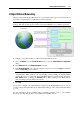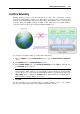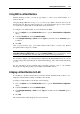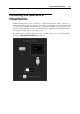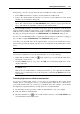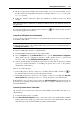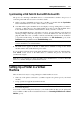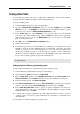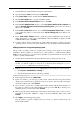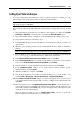User`s guide
Working With Virtual Machines 120
Setting Up a Printer via Bonjour
You can use Apple Bonjour for Windows to share any printer connected to your Mac (or to any
Mac available on the local network) with your Windows virtual machines.
Note: To see the list of all Windows operating systems supported by Bonjour, please refer to
http://support.apple.com/kb/dl999.
Before sharing a Mac printer with a Windows virtual machine via Apple Bonjour, keep in mind
that:
This printer must be itself shared on your Mac. To share a printer, go to Mac OS X System
Preferences > Print & Fax, select this printer, and enable the Share this printer option.
The virtual machine must be configured to work in the Bridged networking mode (p. 111).
To set up a printer via Bonjour, follow these st
eps:
1 Launch Parallels Desktop and start the Windows virtual machine in which you want to set
up the printer.
2 When the guest operating system boots up, download the Bonjour for Windows installation
package.
Note: You can download Apple Bonjour for Windows at http://support.apple.com/kb/dl999.
3 In your Windows guest operating system, start the Bonjour installation by launching the
BonjourPSSetup.exe file from the folder to which it was downloaded.
4 In the Welcome to the Bonjour Print Services Installer window, click Next.
5 In the License Agreement window, carefully read the license agreement. If you agree with its
terms, select I accept the terms in the license agreement and click Next.
6 In the next window, read the important information about Bonjour and click Next.
7 In the Installation Options window, choose where Bonjour will be installed, specify
additional settings, and click Install.
8 When the installation is complete, click Finish.
9 Start the Bonjour Printer wizard either by double-clicking its icon on the desktop or by
selecting Start -> All Programs -> Bonjour Print Services -> Bonjour Printer Wizard.
10 In the Browse for Bonjour Printers window, you will see all printers that you can set up in
your virtual machine. Select the printer that you want to configure in the virtual machine and
click Next.
11 If the next window you see is Completing the Bonjour Printer Wizard, it means that the driver
required by this printer is available in the Windows driver library and the printer has been
successfully configured. Click Finish and you can start using the newly added printer to print
documents from your virtual machine.
However, if the next window you see is Install Bonjour Printer, you have to specify the
printer manufacturer and model in the corresponding lists.