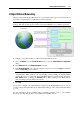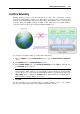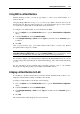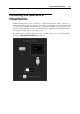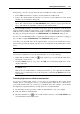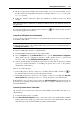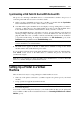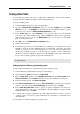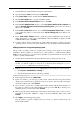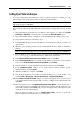User`s guide
Working With Virtual Machines 119
1 Start the Windows virtual machine and log in as administrator.
2 Open the Windows Start menu and select Control Panel.
3 In the Control Panel window, double-click the Printers and Faxes item.
4 Click the Add a printer link to open the Add Printer wizard.
5 In the Welcome to the Add Printer Wizard window, click Next.
6 In the Local or Network Printer window, select Local printer attached to this computer and
clear the Automatically detect and install my Plug and Play printer option if it is also selected.
When ready, click Next.
7 In the Select a Printer Port window, choose LPT1: (Recommended Printer Port) (or another
port to which the printer is connected) from the Use the following port menu. When ready,
click Next.
8 In the Install Printer Software window, specify the printer manufacturer and model. No
matter what printer you have, choose either HP Color LaserJet 8500 PS or Apple Color LW
12/660 PS. When ready, click Next.
9 Continue with the printer configuration procedure. When the printer is added to the guest
operating system, you can use it to print documents from your Windows XP virtual machine.
Adding a printer in a Linux guest operating system
The procedure of adding a printer in a Linux guest operating system depends on the Linux
distribution. In this example, we describe how to add a printer to a virtual machine running
RHEL 5.4 Server. However, you can use these guidelines as general instructions on how to add
a printer to a Linux virtual machine:
1 Start the Linux virtual machine and log in when the guest operating system boots up.
Note: You must log in as root or acquire root privileges after successful login. If you don't
do that, you will be required to enter the root password when starting the system-
config-printer administration tool in the next step.
2 Start the system-config-printer administration tool by doing one of the following:
Click System > Administration > Printing; or
Start the Terminal and enter the following command:
system-config-printer
3 In the displayed window, click New Printer.
4 In the next window, you must type a printer name. Under this name the printer will be
displayed in your Linux guest operating system. You can also enter the printer description
and location. When ready, click Forward.
5 Now you have to specify how your Mac printer will be shared with the virtual machine. As
the printer is connected to the virtual machine printer port, select LPT #1 (or another port to
which the printer is connected) and click Forward.
6 Then specify the printer manufacturer and model. No matter what printer you have, choose
either HP Color LaserJet 8500 PS or Apple Color LW 12/660 PS. When ready, click
Forward.
7 Click Apply to finish setting up the printer.
Now the printer is properly configured and you can use it to print documents from your
Linux virtual machine.