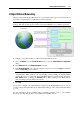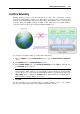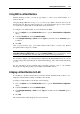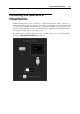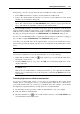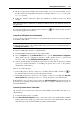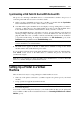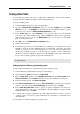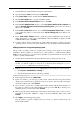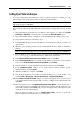User`s guide
Working With Virtual Machines 118
Sharing a Mac Printer
You can share any printer connected to you Mac with your Windows or Linux virtual machine.
The printer will be available through the virtual machine printer port.
To share your Mac printer:
1 Launch Parallels Desktop and select a virtual machine.
2 Open the Virtual Machine Configuration dialog by choosing Configure from the Virtual
Machine menu. Go to the Hardware tab and make sure the configuration includes a printer
port. If necessary, add it. See Adding and Removing Devices (p. 215).
3 In the Printer Port pane,
select Connected if you want the printer to be automatically
connected on the virtual machine startup. Click the Source field and select the appropriate
printer from the list. You can use the Default printer option if you want to use the default
printer set in the primary OS.
4 Click OK to close the Virtual Machine Configuration dialog.
5 Start the virtual machine.
6 In a Windows guest OS, if you have Parallels Tools installed (p. 77), the HP Color LaserJet
8500 PS or
Apple Color LW 12/660 PS printer is automatically connected to the virtual
machine. You can use it at once. In a Linux guest OS, or if you do not have Parallels Tools
installed in your Windows guest OS, no matter what type of printer you have, install either
the HP Color LaserJet 8500 PS or Apple Color LW 12/660 PS printer driver. Then follow
the procedure of adding a printer in a guest OS described below.
Warning: Do not install the driver from the installation CD (supplied with your printer) in
the virtual machine.
Adding a printer in a Windows guest operating system
To add a printer in a Windows 7 or Windows Vista guest operating system:
1 Start the Windows virtual machine and log in as administrator.
2 Open the Windows Start menu and select Control Panel.
3 In the Control Panel window, select Hardware and Sound and click Add a printer in the
Devices and Printers section (Printers in Windows Vista). The Add Printer wizard opens.
4 In the first wizard window, click Add a local printer.
5 In the Choose a printer port window, choose LPT1: (Printer Port) (or another port to which the
printer is connected) from the Use an existing port menu. When ready, click Next.
6 In the Install the printer driver window, specify the printer manufacturer and model. No
matter what printer you have, choose either HP Color LaserJet 8500 PS or Apple Color LW
12/660 PS. When ready, click Next.
7 Continue with the printer configuration procedure. When the printer is added to the guest
operating system, you can use it to print documents from your Windows 7 or Windows Vista
virtual machine.
To add a printer in a Windows XP guest operating system: