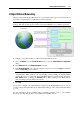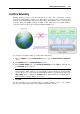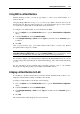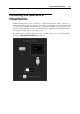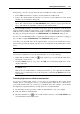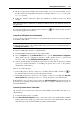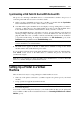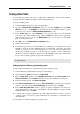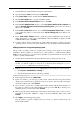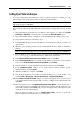User`s guide
Working With Virtual Machines 117
Synchronizing a USB Palm OS Device With the Guest OS
The process of connecting a USB Palm device to a virtual machine is similar to the process of
connecting other USB devices, but for some minor details.
1 When you plug a USB Palm OS device into your Mac, you should click the Synchronize
button on the Palm device screen to make it visible to your Mac.
2 Your Mac will recognize the Palm device and display a message asking where you want to
connect it - to Mac OS X or to the virtual machine. To be able to work with the Palm device
in the virtual machine, click the virtual machine to which you want to connect it.
If you want Parallels Desktop to remember your choice, press the Alt button on the keyboard
and keep holding it when choosing where to connect the USB device. The next time you
plug this USB device into your Mac, it will be automatically connected to the destination
you specified in this dialog. To change the destination, use USB Preferences (p. 49) in the
Pref
erences dialog available from the Parallels Desktop menu.
Note: Before starting the connection, make sure you have the necessary synchronization
software installed in your virtual machine.
3 The Palm device appears in the list of USB devices available for usage in the virtual
machine and the data synchronization process starts.
If you encounter problems when synchronizing the Palm OS device with your virtual machine,
click Cancel on the screen of the Palm device to terminate the process and start the
synchronization again.
Note: It is not recommended to change the USB port for the Palm device or connect other USB
devices to your Mac during the synchronization session.
Setting Up a Printer in a Virtual
Machine
There are three basic ways to set up printing in a virtual machine. You can:
Share any of the printers connected to your Mac computer via a printer port of your virtual
machine.
Set up a printer via Apple Bonjour Printer wizard.
Note: Apple Bonjour printer is available for Windows guest OSs only.
Use a network printer.
You can also connect a USB printer directly to your virtual machine. In this case, the printer will
not be available to Mac OS X. For detailed information see Connecting USB Devices to a Virtual
Machine (p. 114).