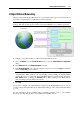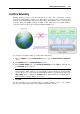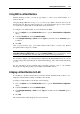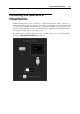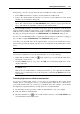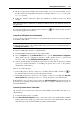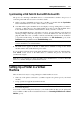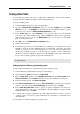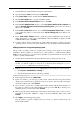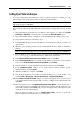User`s guide
Working With Virtual Machines 116
4 The Boot Camp drivers installer starts. If the installer does not start automatically, browse
the Mac OS X disc using Windows Explorer and double-click the setup.exe file in the
Boot Camp folder.
5 Follow the installer instructions. When the installation is finished, restart your virtual
machine.
Note: The iSight driver for Windows is suitable for built-in cameras only. External cameras are
not supported.
To connect the iSight camera, click the USB controller icon in the virtual machine status bar
and select the iSight camera in the list.
Connecting a USB printer to a virtual machine
You can connect a USB printer directly to your virtual machine. In this case, the printer will not
be available to Mac OS X.
Note: If you want the USB printer to be available both to your Mac and the virtual machine, you
should connect the printer to the virtual machine using a printer port. For detailed information,
see Sharing a Mac Printer (p. 118).
To connect a USB printer directly to a virtual machine:
1 Launch Parallels Desktop and choose the virtual machine.
2 Choose Configure from the Virtual Machine menu to open the Virtual Machine Configuration
dialog. Make sure the configuration includes a USB controller and it is connected. If
necessary, add it. See the Adding and Removing Devices section (p. 215).
3 Start the virtual machine
and install the native driver for the printer in the guest operating
system. For detailed information on installing the printer driver, refer to the printer's
manufacturer documentation.
Then do one of the following:
If the USB printer is already connected to your Mac, click the USB controller icon
in
the virtual machine status bar and select this printer in the list.
If the USB printer is not connected to your computer, connect it to your Mac. The New USB
device detected dialog will appear. Choose to connect the printer to the virtual machine.
In the Windows guest operating system, follow the Add New Hardware wizard instructions. In
the Linux guest operating system, follow the procedure for adding a USB printer specific for
this Linux distribution.
Connecting Common Access Card reader
The Common Access Card (CAC) reader can work simultaneously in Mac OS X and in one
virtual machine.
1 Connect the CAC reader to your Mac.
2 In the New USB device detected window, connect this reader to the virtual machine. Parallels
Desktop will create a virtual copy of the CAC reader device in the virtual machine. This will
make the CAC reader work in both Mac OS and the virtual machine.