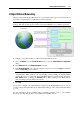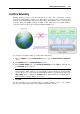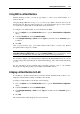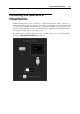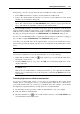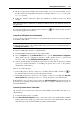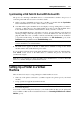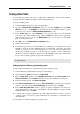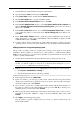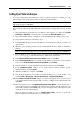User`s guide
Working With Virtual Machines 115
In this dialog, you need to specify where the detected USB device will be connected:
Point to Mac and click it if you want to use this USB device in Mac OS X.
Point to the virtual machine and click it if you want to use this USB device in the virtual
machine you are currently working with.
Note: If you select to connect the detected USB device to the virtual machine and then
reboot this virtual machine, the New USB Device dialog will not appear again after the
reboot. The USB device will still be connected to this virtual machine.
If you want Parallels Desktop to remember your choice, press the Alt button on the keyboard
and keep holding it when choosing where to connect a USB device. The next time you plug this
USB device into your Mac, it will be automatically connected to the destination you specified in
this dialog. To change the destination, use USB Preferences in the Preferences dialog (p. 42).
If y
ou do not want Parallels Desktop to display this dialog each time a USB device is plugged
into your Mac, configure USB Preferences in the Preferences dialog (p. 42).
To be able to use the USB device in the
virtual machine, you may need to install the necessary
drivers in the guest OS. By default, such drivers can be obtained from the manufacturers of this
device.
Note: If you plug a USB 1.1 device into the USB 2.0 port, the port will be identified as USB
1.1.
To disconnect a USB device from your virtual machine, do one of the following:
Right-click the USB controller icon
in the status bar (p. 39) and click this USB device
listed in the context menu or
Click the Devices menu (p. 38), point to the USB item
, and click this USB device in the
displayed submenu.
Note 1: If your virtual machine is working in Full Screen (p. 93), press Ctrl + Alt to access
the Devices menu.
Note 2: If your virtual machine is working in Coherence (p. 144), right-click the Parallels
Desktop icon (or Start button icon) in t
he Dock and you will find the Devices menu in the
context menu.
Connecting iSight camera to a Windows virtual machine
If you have a built-in iSight camera, you can use it in your Windows XP or later virtual
machine. Before connecting the camera, you should install the iSight driver for Windows in
your virtual machine. There are several ways to install the driver. For example, you can install
the iSight driver together with the Boot Camp drivers in your virtual machine:
1 Insert the Mac OS X Leopard disc or "Mac OS X Install Disc 1" into your computer.
2 Start your Windows virtual machine.
3 Click the CD/DVD icon
in the virtual machine status bar, select Real CD/DVD, and
connect the Mac OS X installation disc.