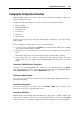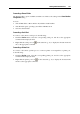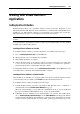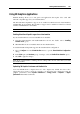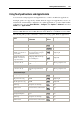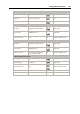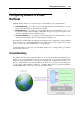User`s guide
Working With Virtual Machines 107
Using Touchpad Gestures and Apple Remote
You can use the touchpad gestures and Apple Remote to control some Windows applications.
Touchpad gestures are supported by default, while the support for Apple Remote needs to be
enabled in the virtual machine configuration. To enable Apple Remote, open the virtual machine
configuration by choosing Virtual Machine > Configure, click Options > Advanced, and select
Enable next to Apple Remote.
Note: This feature is available for the following guest operating systems: Windows XP,
Windows 2000, Windows Server 2003, Windows Vista, Windows 7, and Windows Server 2008.
The following table provides commands to control some of the popular Windows applications.
Action
Keyboard and Mouse
Combination
Apple
Remote
Touchpad Gesture
Microsoft Power Point
Start slide show F5
n/a
End slide show Esc
n/a
Perform the next
animation or advance to
the next slide
N, Enter, Page Down, Right
Arrow, Down Arrow, Space
(or click the mouse)
Swipe right
Perform the previous
animation or return to
the previous slide
P, Page Up, Left Arrow, Up
Arrow, Backspace
Swipe left
Zoom in/zoom out
Ctrl+wheel up /Ctrl+wheel
down
n/a Pinch open/pinch close
Microsoft Word/Excel
Zoom in/zoom out
Ctrl+wheel up /Ctrl+wheel
down
n/a Pinch open/pinch close
Windows Media Player
Start/pause playback Space
n/a
Skip to the next song Ctrl+F
Swipe right
Play the previous song Ctrl+B
Swipe left
Volume up F8, Up Arrow, wheel up
n/a
Volume down F9, Down Arrow, wheel down
n/a
Media Player Classic (k-lite)
Start playback/pause Space
n/a
Volume up F8, Up Arrow, wheel up
n/a
Volume down F9, Down Arrow, wheel down
n/a