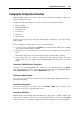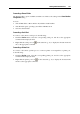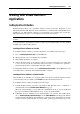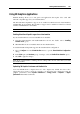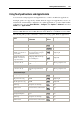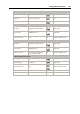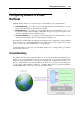User`s guide
Working With Virtual Machines 106
Using 3D Graphics Applications
Parallels Desktop allows you to run games and applications that require video cards with
DirectX or OpenGL support in your virtual machines.
The DirectX9.0 and OpenGL2.1 support can be enabled for Windows-based virtual machines
with Parallels Tools installed. The OpenGL2.1 support can be enabled for Linux-based virtual
machines with Parallels Tools installed.
Note: In Linux-based virtual machines, Xorg should be of version 7.1 or later.
Enabling DirectX and OpenGL support in a virtual machine
If your virtual machine does not have Parallels Tools installed:
1 Start the virtual machine and install Parallels Tools in it. For details, refer to Installing
Parallels Tools (p. 74).
2 When Paralle
ls Tools are installed, shut down the virtual machine.
To enable DirectX and OpenGL support in the virtual machine configuration:
1 Choose Configure from the Virtual Machine menu to open the Virtual Machine Configuration
dialog.
2 In the Video pane (the Hardware group of settings), select the Enable 3D acceleration option.
3 Click OK to apply the changes.
Note: If the virtual machine is running, the new settings will come into effect after you restart
the virtual machine.
Optimizing 3D Graphics Performance in MacBook Pro
Some new MacBook Pro computers have two video adapters. By default, the slower video
adapter that saves energy is used. If you want to use the faster video adapter for better 3D
graphics performance, select System Preferences > Energy Saver > Graphics > Higher
performance in the Mac OS X menu.