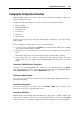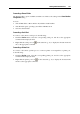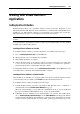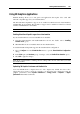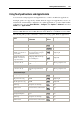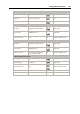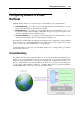User`s guide
Working With Virtual Machines 104
Working With Virtual Machine's
Applications
Setting Up Virus Protection
Parallels Desktop allows you to install the antivirus software powered by Kaspersky on your
Mac and in Windows XP, Windows Vista, and Windows 7 virtual machines with Parallels Tools
installed (p. 74). This antivirus software is provided with a free activation key for 90 days.
When the trial period expires, y
ou can purchase a permanent activation key.
Note: You need the Internet connection to download the antivirus software from the Parallels
website.
You can install any other antivirus software you like in your virtual machine. Use the standard
installation procedure for this software.
Installing Antivirus Software on Your Mac
To install the antivirus software powered by Kaspersky on your Mac, follow these steps:
1 Choose Install Kaspersky for Mac from the File menu.
2 When prompted, enter your administrator credentials.
3 Wait until the installation is complete.
4 Activate the trial version of the antivirus software powered by Kaspersky. You will be able
to use it for free for 90 days. When the trial period expires, you will need to purchase a
permanent activation key or uninstall the antivirus software.
To uninstall the antivirus software, choose Uninstall Kaspersky for Mac from the File menu, enter
your administrator credentials, and wait until uninstall is complete.
Installing Antivirus Software in a Virtual Machine
After Parallels Tools installation, you will be asked if you want to install the antivirus software
powered by Kaspersky. To install it, click Install and follow the wizard instructions.
To install the antivirus software manually, follow these steps:
1 Launch Parallels Desktop and start your Windows XP, Windows Vista, or Windows 7
virtual machine from the Parallels Virtual Machines list (p. 33).
When the
virtual machine boots up, make sure that Parallels Tools (p. 74) are installed. If
they are not i
nstalled, install Parallels Tools (p. 74) in your virtual machine.
2 If Parallels Tools are installed in
your virtual machine or if you have just installed them,
choose Install Kaspersky Internet Security from the Virtual Machine menu. Kaspersky Internet
Security Installer will launch. The installation is performed in the unattended mode and the
software is activated automatically. You can view the operation progress in the progress bar.