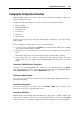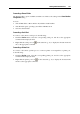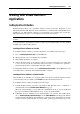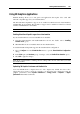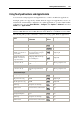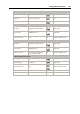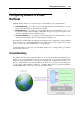User`s guide
Working With Virtual Machines 102
Changing the Configuration at Runtime
Parallels Desktop allows you to connect or disconnect certain devices at runtime or switch some
of them for using other media.
Generally, the following virtual devices can be connected or disconnected at runtime:
Floppy disk drive
CD/DVD-ROM drives
Network adapter
Sound device
USB device
Shared folders
If printer and serial ports are present in the virtual machine configuration, you can also manage
them at runtime.
You can configure any of these devices in one of the following ways:
Use the necessary command from the Devices menu in the menu bar. This menu is available
only when the virtual machine is running.
Click a device icon on the status bar (p. 39) and choose the command from a device shortcut
menu.
The status bar displa
ys the devices information when the virtual machine is running.
Drag an image file (*.iso or *.fdd) or a shared folder on the appropriate device icon in the
status bar. This option is available only for CD/DVD-ROM drives, floppy drives and shared
folders.
Connecting a CD/DVD-ROM or a Floppy Drive
If you have several CD/DVD-ROM drives connected to your virtual machine, in the Devices
menu they are listed in the same order as they were connected. The first CD/DVD-ROM drive
will be CD/DVD-ROM 1, the second will be CD/DVD-ROM 2, and so on.
Connecting a Network Adapter
You can set up any of the three network modes: Shared Networking, Bridged Networking, or
Host-Only Networking.
Connecting a Sound Device
To connect or disconnect a sound device, choose the Activate or Mute options respectively. You
can also choose the type of output and input devices.
Connecting a USB Device
Parallels Desktop automatically detects all USB devices plugged into your Mac computer. The
devices that are currently connected to the virtual machine appear in the list from the Device
menu. You cannot use a USB device in Mac OS X while it is being used by the virtual machine.