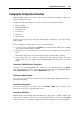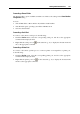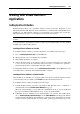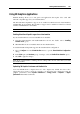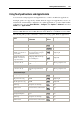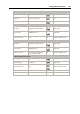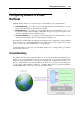User`s guide
Working With Virtual Machines 101
After the clip has been successfully created, you can manage it as follows:
Save the clip on your Mac OS X desktop by right-clicking it and choosing Save on Desktop.
Close the clip by clicking the close button in the clip window. If the clip was not saved
before, it will be completely removed from your Mac.
Copy the clip to the clipboard by right-clicking it and choosing Copy to Clipboard.
Change the clip size by dragging the lower right corner of the clip window.
Allow the clip to be overlaid by applications and windows that you open in your Mac by
right-clicking this clip and disabling the Always on Top option.
Making Screenshots
If you want to make a screenshot of the guest operating system running in your virtual machine,
choose Make Screenshot from the View menu. The first screenshot file will be named
Parallels Picture.png and placed on the Mac OS X desktop. The next screenshots
will have the same name with an appropriate number added.