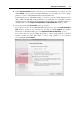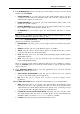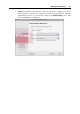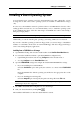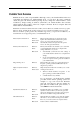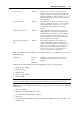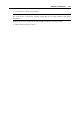User`s guide
Setting Up a Virtual Machine 98
Parallels Tools Overview
Parallels Tools are a suite of special utilities that help you use your virtual machines in the most
comfortable and efficient way. With Parallels Tools, you can move the mouse seamlessly
outside the guest OS window without pressing any key, change the virtual machine's screen
resolution by simply resizing its window, synchronize your virtual machine's time and date
settings with the time settings of the host computer, and share the host computer disks and
folders with its virtual machines.
Parallels Tools include the utilities listed below. Many of these utilities are available for the most popular
Windows, Linux, and Mac OS X operating systems, but some of them are available for the supported
Windows and Linux operating systems only. All utilities supported by your guest OS are installed in your
virtual machine as a single package when you install Parallels Tools.
Mouse Synchronization Tool Windows,
Linux, OS/2,
Mac OS X
Mouse Synchronization Tool captures the mouse
input in the virtual machine each time the pointer
moves over to the guest OS window and
automatically releases the input when the pointer
moves out of the guest OS window.
Time Synchronization Tool Windows,
Linux,
Mac OS X
Time Synchronization Tool enables you to customize
your virtual machine and the host computer time
settings. With this tool, you can:
Automatically synchronize the time settings of
your virtual machine with the host computer time
settings.
Set up and maintain the time difference between
your host computer and the guest OS installed in
your virtual machine.
Drag-and-Drop Tool Windows Drag-and-Drop Tool supports copying files between
the guest operating systems and Mac OS X by the
drag-and-drop method.
Clipboard Synchronization
Tool
Windows,
Linux, OS/2
Clipboard Synchronization Tool enables you to easily
exchange texts between:
different virtual machines irrespective of the
guest operating systems installed in them.
a virtual machine and your Mac.
To copy and paste, you should use the standard
procedure for the current operating system. For
example, to copy some text in the Windows
guest OS, select the text, and press Ctrl+C. To
paste this text in Mac OS X, press Cmd+V, or
select Paste from the shortcut menu.
Dynamic Resolution Tool Windows,
Linux,
Mac OS X
Dynamic Resolution Tool enables you to work with
dynamic resolution. When you resize the guest OS
window by dragging its lower right corner, the guest
OS window resolution changes automatically.
Shared Folders Tool Windows,
Linux,
Mac OS X
Shared Folders Tool enables you to share the primary
OS folders to access them from the guest OS. With
this tool, you can access the host computer shared
folders from the virtual machine.