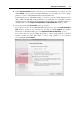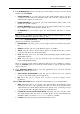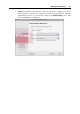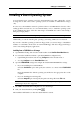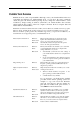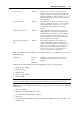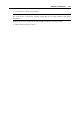User`s guide
Setting Up a Virtual Machine 95
Installing a Guest Operating System
You can install a guest operating system in a virtual machine from a CD or DVD disc, or from
an image file of such a disc. Some operating systems are available on CD/DVD disc images
only.
In some cases, the installation cannot be performed from a real CD/DVD disc because of disc
reading problems. In such cases, it is recommended that you try to install the operating system
from a CD/DVD disc image of this disc. ISO images of CD/DVD discs can be created using a
third party imaging utility.
Note: MacBook Air users can install guest operating systems from CD/DVD disc images only.
Additionally, you can also install a guest operating system using a PXE server via network.
If you need to install an operating system from floppy disks, you can use images of installation
diskettes or real diskettes inserted into an external USB floppy disk drive. Floppy disk images
can be created using third-party applications.
Installing from a CD/DVD disc or its image
1 Open Parallels Desktop and select the virtual machine in the Parallels Virtual Machines list.
2 To connect the installation medium, open Virtual Machine Configuration by:
right-clicking the machine and choosing Configure from the shortcut menu, or
choosing Configure from the Virtual Machine menu.
3 Open the CD/DVD-ROM settings and configure the virtual CD/DVD-ROM drive settings.
If you are installing from a real CD/DVD:
Select the Real Device option and specify the real drive to connect in the CD/DVD-ROM
list.
Insert the CD/DVD disc with the operating system files into the appropriate drive of the
computer.
If you are installing from an image file:
Select the Image file option and specify the path to the image file in the File field.
Note: You can use ISO and DMG images for installing the guest operating system. CUE and
CCD images may be also supported.
4 Click OK in Virtual Machine Configuration to save the changes.
5 Start your virtual machine by clicking Start
.
The installation will launch soon after the virtual machine is started.