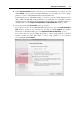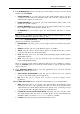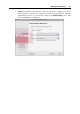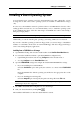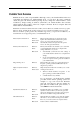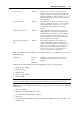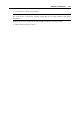User`s guide
Setting Up a Virtual Machine 92
8 In the Networking Type window, select the type of networking you want to use in the virtual
machine and click Continue.
Shared Networking. If you select this option, the virtual machine will use the host
computer's network connections and will be visible only for the host computer and other
virtual machines registered on this server.
Bridged Networking. If you select this option, the virtual machine will be visible on the
network as a separate computer.
Host-Only Networking. If you select this option, the virtual machine will access only the
host computer and the virtual machines running on it.
No Networking. If you select this option, the virtual machine will have no network
adapter.
Note: You may reconfigure the networking settings after the virtual machine is created,
using the Virtual Machine Configuration dialog (p. 168).
If you selected Bridged Networking, on the next step you will need to select the network
adapter to be used by the virtual machine:
Default Adapter. Select this option to use the adapter specified as default in the primary
OS.
Ethernet. Select this option to use the Ethernet adapter of your Mac.
AirPort. Select this option to use the AirPort adapter of your Mac and be able to connect
to wireless networks from your virtual machine.
Vnic0. Select this option to use the virtual shared networking adapter installed together
with Parallels Desktop.
Vnic1. Select this option to use the virtual host-only networking adapter installed
together with Parallels Desktop.
The host computer network adapters included in this list are also available for selecting.
Select the Connected option if you want the virtual machine to start up with this network
adapter connected.
9 In the Optimization Options window, select the optimization mode you prefer and click
Continue. The available options are:
Virtual machine (Recommended). Select this option to allocate more host computer
resources to the virtual machine and its applications.
Mac. Select this option to allocate more resources to the host computer and its
applications.
10 In the Name and Location window, define the main parameters for your virtual machine:
Name. Indicate the name to be assigned to the virtual machine. By default, the virtual
machine gets the name of the operating system that you selected to be installed in this
virtual machine. If a virtual machine with this name already exists, you will be prompted
to specify another name. The name must not exceed 50 characters.
Let other Mac users access this virtual machine. Select this option if you want to share
this virtual machine with other users of your Mac. In this case the virtual machine file
(PVM file) will be saved in the /Users/Shared folder on your Mac.
Location. In this field, specify the virtual machine files location.