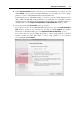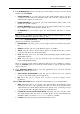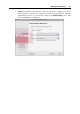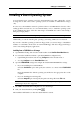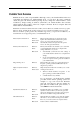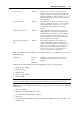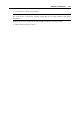User`s guide
Setting Up a Virtual Machine 91
6 In the Hard Disk Options window, select the type of virtual hard disk you want to use and
click Continue. You can create a new hard disk image, use an existing one or a Boot Camp
partition, or create a virtual machine without any hard disk at all.
In the current version of Parallels Desktop, you can use your Boot Camp Windows Vista
(SP1) or Windows XP (SP2 or SP3) partition as a bootable disk or as a data disk in virtual
machines. For more information about using Boot Camp partition as a virtual hard disk for a
virtual machine, see the Using Boot Camp Partition in a Virtual Machine chapter (p. 255).
7 If you have selected the No hard disk option, go to Step 9.
If you chose to create a new virtual hard disk in the previous step, in the New Virtual Hard
Disk window, specify the size and type for the disk, and click Continue. For detailed
information on virtual hard disks types, see Support for Virtual and Real Disks (p. 218).
If you have chosen to use an existing image file or a Boot Camp partition, in the next
window, specify the hard disk image or Boot Camp partition to be connected
correspondingly. Click Continue.