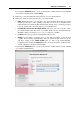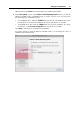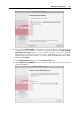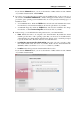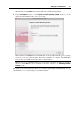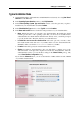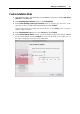User`s guide
Setting Up a Virtual Machine 90
Custom Installation Mode
1 Start Parallels Desktop and launch New Virtual Machine Assistant by clicking New Virtual
Machine from the File menu.
2 In the Operating System Detection window, click Skip Detection.
3 In the Select Operating System Type and Version window, select the type and version of the
guest OS you want to install in this virtual machine and click Continue.
You can either select an operating system from the list or select Other in case you cannot
find the required one there.
4 In the Virtual Machine Type window, select Custom and click Continue.
5 In the CPU and Memory Options window, specify the number of CPU(s) and amount of RAM
for the virtual machine, and click Continue. You may use the slider or arrow buttons to set
the value or simply type it into the corresponding field.