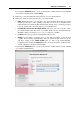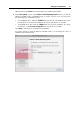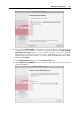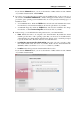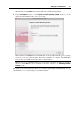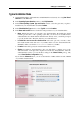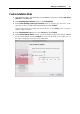User`s guide
Setting Up a Virtual Machine 86
If you click the Advanced button, you can set the number of CPUs and the amount of RAM
of your future virtual machine. Click Continue.
5 If you have not provided the guest operating system installation files on the second step of
the assistant, the Insert the installation CD ... window will appear. In this window you should
provide the guest operating system installation files. You can specify the following types of
installation media:
A real CD/DVD drive. Click the CD/DVD field, and select the real CD/DVD drive name
from the list if you inserted the installation disc into the optical drive of your Mac.
A CD/DVD image file. Click the CD/DVD field, and select the installation disc image
from the list, or click Choose an image file, and locate the file on your Mac.
6 In the next step, you should define the main parameters for your virtual machine:
Name. Indicate the name to be assigned to the virtual machine. By default, the virtual
machine gets the name of the operating system that you selected to be installed in this
virtual machine. If a virtual machine with this name already exists, you will be prompted
to specify another name. The name must not exceed 50 characters.
Let other Mac users access this virtual machine. Select this option if you want to share
this virtual machine with other users of your Mac. In this case the virtual machine file
(PVM file) will be saved in the /Users/Shared folder on your Mac.
Location. In this field, specify the virtual machine files location.
If you click the Advanced button, you can set the number of CPUs and the amount of RAM
of your future virtual machine.