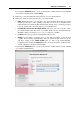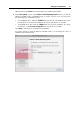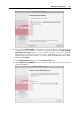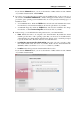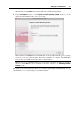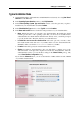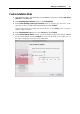User`s guide
Setting Up a Virtual Machine 83
New Virtual Machine Assistant will install the guest operating system and Parallels Tools in
your new virtual machine.
Note: If your copy of Parallels Desktop is not activated, you will be prompted to activate it
when you click Start. For more information about the activation, see Activating Parallels
Desktop (p. 20).
The newly created virtual machine will be accessible through the Parallels Virtual Machines list
(p. 36) that allows you to easily manage your virtual machines.
During the unattended installation, Parallels Desktop creates an administrator account with a
blank password. When the guest OS installation is complete, we recommend that you change the
password in order to protect the safety of your data.
Changing the Administrator Password
To change the administrator password in Windows Vista, click the Start menu, then select
Control Panel > User Accounts and Family Safety > Change your Windows password.
To change the administrator password in Windows XP (Professional Edition):
1 Click the Start menu, then select Control Panel > Administrative Tools > Computer
Management.
2 In the Computer Management window, open System Tools > Local Users and Groups >
Users. Right-click the Administrator account and choose Set Password from the context
menu.
For changing the password in other versions of Windows, refer to the Microsoft Windows Help:
Start > Help and support.