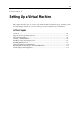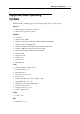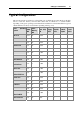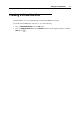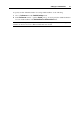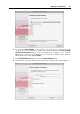User`s guide
Setting Up a Virtual Machine 77
New Virtual Machine Assistant
The assistant offers several installation modes. You can choose the mode that better fits your
needs or your experience with Parallels Desktop. Regardless of what method you select, you
will be able to change the virtual machine configuration later using the Virtual Machine
Configuration dialog (p. 168).
Express Windows or Linux Installation
New Virtual Machine Assistant not only creates a virtual machine configuration, but also
automatically installs the corresponding guest OS in it. It is the easiest way to make a new
virtual machine: you only need to insert the guest OS installation disc or specify the path to its
image file, and New Virtual Machine Assistant will do the rest (including the installation of
Parallels Tools). In this mode, virtual machines are created with typical configurations (see
Typical Configurations (p. 75) for details) and placed to the default folder (see below).
For more information on this installation mode, see Express Windows Installation Mode (p. 79)
and Express Linux Installation Mode (p. 84).
Typical Installation
This installation mode is designed for new users and for fast virtual machine creation. You only
have to specify the type and version of the guest operating system that you wish to install and
where you wish to store the virtual machine files. New Virtual Machine Assistant creates a
typical (for the selected guest OS) virtual machine configuration and starts the installation of the
guest OS as interactive installation.
For more information on this installation mode, see Typical Installation Mode (p. 88).
Custom Installation
This installation mode is intended for experienced users only. It allows the user to create
configurations other than the typical ones. In this mode, the user is prompted to specify such
options for the basic hardware as the amount of RAM, number of CPUs, the size and format of a
virtual hard disk, and networking parameters. Additional devices can be added later, using the
Virtual Machine Configuration dialog (p. 168). After New Virtual Machine Assistant creates a
virtual machine configuration, it starts installing the guest OS if the corresponding option was
selected.
For more information on this installation mode, see Custom Installation Mode (p. 90).
Default Folders for Virtual Machines
By default, Parallels Desktop is configured to create a new virtual machine folder in the home
folder of the user who created it:
/Users/<User_Name>/Documents/Parallels/
where <User_Name> stands for the user's home folder.
However, you can select another folder that will be used as the default folder for your virtual
machines.