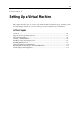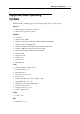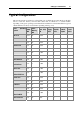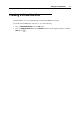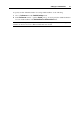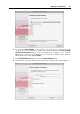User`s guide
Setting Up a Virtual Machine 72
Overview
Generally, the process of creating a virtual machine includes the following steps:
1 Creating a virtual machine configuration. It's like building a real computer from different
hardware components. This step is performed with the help of New Virtual Machine
Assistant (p. 77). In the Express, Typical, or Custom mode, New Virtual Machine Assistant
creates a virtual machine with the configuration typical for the selected guest OS. For more
details about the installation modes, see Express Windows Installation Mode (p. 79), Express
Linux Installation Mode (p. 84), Typical Installation Mode (p. 88), and Custom Installation
Mode (p. 90).
2 Installing a guest operating system. When you have configured the virtual machine's
hardware, you need an operating system to control it. To install an operating system in your
virtual machine, you should connect the installation CD/DVD disc or its image to the virtual
machine's CD/DVD drive, as you do to install an operating system in a physical computer.
For a list of the supported guest operating systems, see Supported Guest Operating Systems
(p. 73).
For Windows 2003, Windows XP, Windows Vista, Windows 7, Ubuntu Linux, Fedora
Linux, Fedora Core 5 Linux, and Red Hat Enterprise Linux virtual machines, New Virtual
Machine Assistant provides a special Express mode that automatically installs the selected
guest OS in a newly created virtual machine.
3 Installing Parallels Tools in the guest OS. Parallels Tools are available for most of the
Windows and Linux operating systems and can be easily installed in your virtual machine.
For more information, refer to Installing Parallels Tools (p. 97).
After completing these steps, you may proceed with fine tuning of the virtual machine, such as
setting up shared folders, adjusting its screen resolution, or installing applications in it.
Typical Configuration
A typical virtual machine has the following basic virtual hardware:
CPU
memory
hard disk drive
floppy disk drive
sound device (except FreeBSD and MS-DOS virtual machines)
CD/DVD drive
network adapter
USB controller
serial port
printer port connected to the printer set as default in Mac OS.
Note: When the virtual machine is created, you can add new virtual devices to it, using the
Virtual Machine Configuration dialog (p. 168).