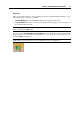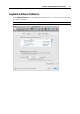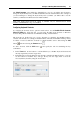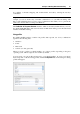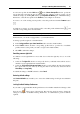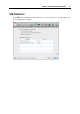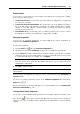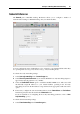User`s guide
Principles of Working With Parallels Desktop 60
Network Preferences
The Network pane of Parallels Desktop Preferences allows you to configure a number of
network-related settings for Parallels Desktop and your virtual machines.
You can configure the range of IP addresses to be assigned to your virtual machines when they
are operating in the shared (p. 228) and host-only (p. 231) networking modes.
To edit the host-only networking settings:
1 Select Host-only networking in the Connection type list.
2 Select Show in System Preferences if you want the Parallels host-only networking adapter to
appear in the network preferences of your Mac.
3 Select the Enable DHCP Server option to enable the Parallels DHCP server. This server will
automatically assign IP addresses to your virtual machines operating in the host-only
networking mode from the IP addresses range defined in the appropriate fields below this
option.
4 If necessary, configure the start and end IP addresses in the Start address and End address
fields and specify the network mask in the Subnet mask field.
For more information on configuring the host-only networking parameters, refer to Host-
Only Networking (p. 231).
To edit the shared networking settings:
1 Select Shared networking in the Connection type list.