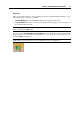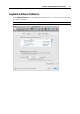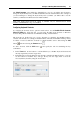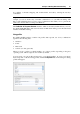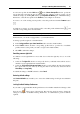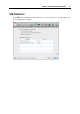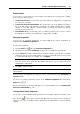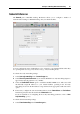User`s guide
Principles of Working With Parallels Desktop 58
General Behavior
You can choose a general action to perform when a new USB device is plugged into your Mac
by choosing one of these options:
Connect it to your Mac. If you select this option, the USB device plugged into your Mac will
be connected to your Mac.
Connect it to the active virtual machine. If you select this option, the USB device plugged
into your Mac will be automatically connected to the virtual machine that is currently
running on your Mac. When no virtual machine is running, the USB device will be
connected to the primary OS.
Ask me what to do. If you select this option, you will be prompted to choose how to connect
the USB device each time a new USB device is plugged into your Mac.
Permanent Assignments
You can also set permanent assignments for certain USB devices. These assignments are
displayed in the Permanent assignments list.
To add a new assignment:
1 Click the Add button
below the Permanent assignments list.
2 Click the device field in the USB Device column to choose a USB device from the list.
3 In the Connect To column, double-click the destination field to open the list of available
destinations and choose the virtual machine you want to connect this device to. If you want
to connect this USB device to your Mac, choose Computer.
Note: To be able to use the USB device in a virtual machine, you may need to install the
necessary drivers in its guest OS. By default, such drivers can be obtained from the
manufacturers of this device.
4 Click OK to apply the changes.
Note: You can connect up to eight USB 2.0 devices and up to eight USB 1.1 devices to each
virtual machine.
You can change an assignment by editing the device and destination in the USB Device and
Connect To fields.
To remove an existing assignment, select it in the Permanent assignments list and click the
Remove button
.
For more information about using USB devices in a virtual machine, refer to Connecting USB
Devices to a Virtual Machine (p. 141).
Locking Parallels Desktop Preferences
If you want to prevent Parallels Desktop Preferences from further unauthorized changes, click
the Lock icon
at the bottom of the window. The next time anybody wants to change the
settings in any pane of Parallels Desktop Preferences, an administrator's password will be
required.