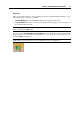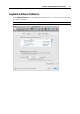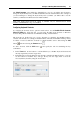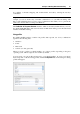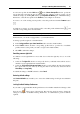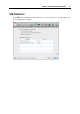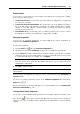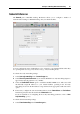User`s guide
Principles of Working With Parallels Desktop 56
To add a new profile, click the Add button . In the Choose base profile window, specify the
new profile name and select the base profile from the list. After the profile is created, you can
submit the changes by clicking OK, return to the Keyboard and Mouse pane of Parallels Desktop
Preferences, select this new profile in the Profile list, and configure its shortcuts.
To remove one of the existing custom profiles, select this profile and click the Remove button
.
To duplicate or rename one of the existing profiles, select this profile, click the button
, and
select the corresponding action from the menu.
Note: You can rename or remove your custom profiles only.
In this window, you can also assign profiles to your virtual machines.
To change a profile assigned to a virtual machine:
1 In the Assign profiles to your virtual machines table, select the virtual machine.
2 In the Profile column, click the corresponding profile field to open the list of available
profiles and choose the profile you want to assign to this virtual machine.
3 Click OK to submit the changes.
Emulating a mouse right-click
To emulate a mouse right-click for a mouse that does not have the right key, choose one of the
following:
Select the To right-click check box and specify the key combination that will be used to
emulate a mouse right-click in the virtual machine.
Select the Click and hold the mouse button check box and configure the time interval when
this option will come into effect by moving the slider in the necessary direction between
Short Delay and Long Delay.
To submit the changes, click OK, otherwise, click Cancel.
Restoring default settings
The Restore Defaults button enables you to restore the default settings for all options available in
this pane.
Locking Parallels Desktop Preferences
If you want to prevent Parallels Desktop Preferences from further unauthorized changes, click
the Lock icon
at the bottom of the window. The next time anybody wants to change the
settings in any pane of Parallels Desktop Preferences, an administrator's password will be
required.