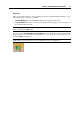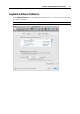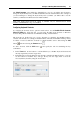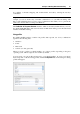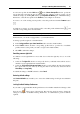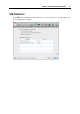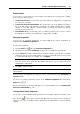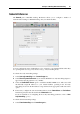User`s guide
Principles of Working With Parallels Desktop 55
To configure a shortcut remapping rule, double-click it and edit by entering the new key
combination.
Important: There are Mac shortcuts that do not have similar shortcuts in Windows, for
example, you can use the F11 key or Fn+F11 combination to see your Mac OS desktop with
Expose, but in Windows there's no keys or key combinations that enable you to to perform the
same action, because there is no Expose in Windows.
The Enable Mac OS X system shortcuts checkbox, which is selected by default, allows you to use
the default (F9/F10/F11/F12) and custom shortcuts for Mac OS X during your work with virtual
machines in Parallels Desktop.
Using profiles
By default, Parallels Desktop contains four profiles that represent sets of key combinations
typical for the following OSs:
Windows
Linux
Mac OS X
Generic (for other guest OSs)
When you create or register a virtual machine, one of these profiles, depending on the guest
operating system, will be assigned to the machine by default.
You can create your own profile and assign it to your virtual machines. To create your custom
keyboard profile or edit the existing profiles, click the Edit profiles button. The dialog for editing
profiles will appear.