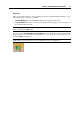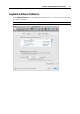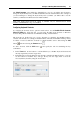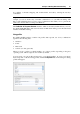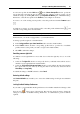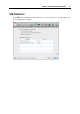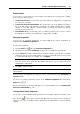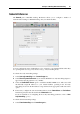User`s guide
Principles of Working With Parallels Desktop 54
The Switch Language option enabled by default allows you to use one and the same shortcut to
change the keyboard layout in your Mac and Windows-based virtual machines. For example, if
you use Cmd+Space to change the keyboard layout in your Mac, you will be able to use the
same key combination in Windows-based virtual machines.
Note: This unified keyboard layout switch is available only for Windows-based virtual
machines with Parallels Tools (p. 97) installed.
Configuring Keyboard Shortcuts
To configure the shortcuts used to perform certain actions, use the Double-click the shortcuts
below for editing list. Using this list, you can remap the Mac OS X shortcuts to Windows
shortcuts that perform similar actions in Parallels Desktop virtual machines.
The shortcuts are divided into two groups: shortcuts for managing the Parallels Desktop
software and shortcuts for working in virtual machines. Shortcuts for Parallels Desktop cannot
be added or removed, while the shortcuts for virtual machines can be added using the Add
button
and removed using the Remove button .
To add a shortcut, click the Add button
and specify the rule for translating the key
combination.
In the From field, use the buttons to add modifier keys to the Mac keyboard shortcut and
enter the required key into the empty field.
In the To field, specify the PC keyboard shortcut to translate the Mac shortcut to. You can
use the buttons for modifier keys, and type the key into the empty field or select the
necessary PC keyboard key using the arrow button.