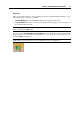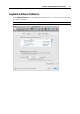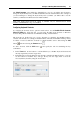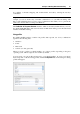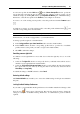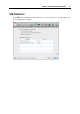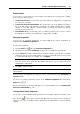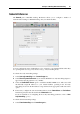User`s guide
Principles of Working With Parallels Desktop 52
Select the Bounce on notifications option if you want the Parallels Desktop icon to bounce in the
Dock each time a notification appears in the virtual machine.
Transition to full screen
This option allows you to set the desired type of animation effect (or none) on switching a
Parallels virtual machine to full screen and back. You can choose one of the following effects:
Disabled, Fade, Zoom, Reveal, Slide, Warp, Cube, Switch, or Flip.
Animate
This group of options defines the animation behavior when you perform certain actions in
Parallels Desktop:
Virtual machine window. Select this option to animate the virtual machine window when it is
open and the virtual machine is stopped or suspended. This animation may considerably
decrease your computer performance.
Transition to Coherence and Crystal. Select this option to animate the transition to the
Coherence or Crystal view mode and back to the Window mode. Clear this check box if you
do not want any animation on switching to the Coherence and Crystal modes.
Transition to Modality. Select this option to animate the transition to the Modality mode and
back to the Window mode. Clear this check box if you do not want any animation on
switching to the Modality mode.
Suspending and resuming. Select this option to animate the operations of suspending and
resuming virtual machines. Clear the check box if you do not want any animation when
performing these operations.
Actions with snapshots. Select this option to animate the actions you perform with
snapshots. Clear the check box if you do not want any animation when performing these
operations.
Closing the windows. Select this option to animate the operation of closing the virtual
machine window. Clear the check box if you do not want any animation when performing
this operation.
Window animation speed
Set the speed of the animation using the slider. All animations set on the tab will be affected.
Locking Parallels Desktop Preferences
If you want to prevent Parallels Desktop Preferences from further unauthorized changes, click
the Lock icon
at the bottom of the window. The next time anybody wants to change the
settings in any pane of Parallels Desktop Preferences, an administrator's password will be
required.