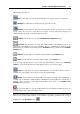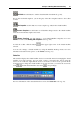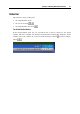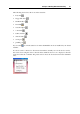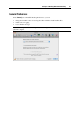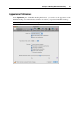User`s guide
Principles of Working With Parallels Desktop 43
Menus
The Parallels Desktop menus contain all the controls available for Parallels Desktop and its
virtual machines. The menus are displayed on the Mac OS X menu bar.
There are the following menus:
The Parallels Desktop menu displays the About Parallels Desktop dialog and lets you set
Preferences (p. 47).
The File menu lets you create a new virtual machine or remove one of the already existing
virtual machines from the virtual machines list. The Import command allows you to open
virtual machines that are not registered in Parallels Desktop (p. 112). The Download
command allows you to download virtual appliances (p. 115) from the Internet. You can
also clone the virtual machine or convert it to a template (p. 237).
The View menu includes commands for switching between different view modes: the Full
Screen, Coherence, Crystal, Modality, or Window mode. You also can customize how you
view the toolbar and the Windows guest OS desktop, enable the MacLook theme (p. 154),
make clips and screen shots of the virtual machine screen.
The Virtual Machine menu allows to manage the virtual machine, edit the virtual machine
configuration, create snapshots, install Parallels Tools and Parallels Internet Security in the
virtual machine, and compress the virtual machine.
The Devices menu is available only when the virtual machine is running. It allows you to
configure certain devices and shared folders at runtime. Using the Shared Folders menu, you
can share folders (p. 155) between Mac OS X and your guest operating system. Using the
Keyboard menu, you can emulate keyboard shortcuts in the guest operating system.
The Window menu allows you to choose the application window you want to appear on top.
This menu simplifies the navigation between the virtual machines.
The Help menu opens Parallels Desktop Help Center, lets you activate and register the
product, open the welcome screen (p. 31), check for updates, and report problems.
Dock icon shortcut menu
Parallels Desktop Dock icon has a shortcut menu with a number of useful commands. Just right-
click the Parallels Desktop icon to open this menu.