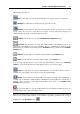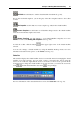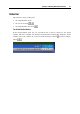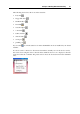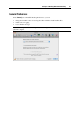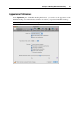User`s guide
Principles of Working With Parallels Desktop 42
Safe Mode. Use this button to run the virtual machine in Safe Mode (p. 126).
If you often work with snapshots, you can drag any of the three snapshot buttons to the toolbar
as well:
Take Snapshot. Use this button to create a snapshot (p. 250) for the virtual machine.
Revert to Snapshot. Use this button to roll back the changes made to the virtual machine
since the moment the last snapshot was made.
Manage Snapshots. Use this button to open Virtual Machine Snapshots. For more
information, refer to the Working with Snapshots section (p. 249).
To hide the toolbar, click the button
in the upper right corner of the virtual machine
window.
You can also manage a virtual machine by using the Parallels Desktop menus. For more
information about the menus options, see the Menus section (p. 43).
Status Bar
The status bar displays the virtual machine devices icons and the menus for managing the virtual
machine view mode and state. You can easily connect or disconnect the devices using the
devices icons on this bar: right-click the device icon and choose the necessary option from the
shortcut menu. To change the virtual machine view mode and state, you can use the view mode
menu
and the virtual machine state menu correspondingly.
For more information on the status bar functions, refer to the Status Bar section (p. 44).