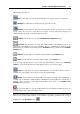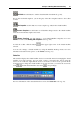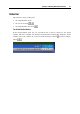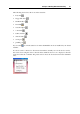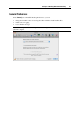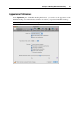User`s guide
Principles of Working With Parallels Desktop 41
The default toolbar buttons:
Start. Use this button to start the virtual machine if it is stopped, paused or suspended.
Shut Down. Use this button to shut down your guest OS correctly.
Suspend. Use this button to put your virtual machine into the sleep mode for a certain
period of time. If you need to restart the host computer, you may temporarily suspend your
virtual machines and easily resume them after the restart.
Configure. Use this button to open the Virtual Machine Configuration dialog.
Full Screen. Use this button to switch the virtual machine to the Full Screen mode. To
return back to the Window mode, press Alt+Enter. The key combination for switching to the
Full Screen mode and back can be changed in the Preferences dialog available from the Parallels
Desktop menu.
Coherence. Use this button to switch the virtual machine to the Coherence mode.
Crystal. Use this button to switch the virtual machine to the Crystal mode.
You can easily add other buttons to the toolbar: just right-click the toolbar, choose Customize
Toolbar (p. 47) from the shortcut menu, and drag the items you need to the toolbar.
Pause. Use this button to pause the virtual machine. Use this button when you need to
instantly release the primary OS resources used by this virtual machine.
Restart. Use this button to restart the fully loaded guest operating system. This button is
available only for Windows virtual machines if Parallels Tools are installed. To view the list of
Windows guest operating systems supporting Parallels Tools, refer to the Parallels Tools
Overview subsection (p. 98).
Stop. Use this button to stop the virtual machine in cases when the machine does not run
properly and prevents you from shutting it down.
Note: If you click this button when the virtual machine is running, you may lose all the unsaved
data. To turn off the virtual machine, use the shutdown procedure specified for the guest OS
installed in it or the Shut Down button
.