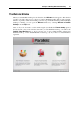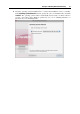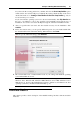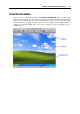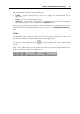User`s guide
Principles of Working With Parallels Desktop 38
With the help of this menu, you can:
Create a new virtual machine: Click the
button to start New Virtual Machine Assistant
(p. 76, p. 33). You can also click the
button and select New from the menu.
Add an existing virtual machine to the list: Click the
button and select Open from the
menu to add an existing virtual machine stored on your Mac, on an external USB storage, or
on the network.
Import a physical computer or virtual machine: Click the
button and select Import from the
menu to migrate a physical or virtual computer (VMware, Microsoft Virtual PC, or
VirtualBox) to a Parallels virtual machine on your Mac with the help of Parallels
Transporter (p. 263).
Download a virtual appliance: Click the
button and select Download from the menu. The
Parallels Virtual Appliances Directory (http://ptn.parallels.com/en/ptn/dir) page will open.
Choose a virtual appliance and download it.