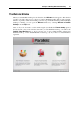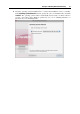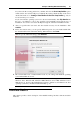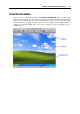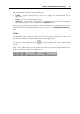User`s guide
Principles of Working With Parallels Desktop 33
New Virtual Machine Assistant
If you have no virtual machines, you can start your work in Parallels Desktop with creating a
new virtual machine in New Virtual Machine Assistant.
The assistant offers several installation modes. You can choose the mode that better fits your
needs or your experience with Parallels Desktop. Regardless of what mode you select, you will
be able to change the configuration of your virtual machine later using the Virtual Machine
Configuration dialog (p. 168).
To create a new virtual machine:
1 Start Parallels Desktop and launch New Virtual Machine Assistant by selecting New
Windows installation in the Welcome window (p. 31) or clicking the
button at the
bottom of the Parallels Virtual Machines list (p. 36).