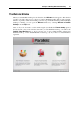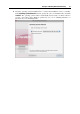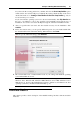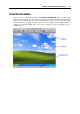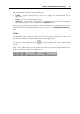User`s guide
Principles of Working With Parallels Desktop 32
From the Welcome window, you can navigate between the following options:
New Windows installation. This option allows you to launch New Virtual Machine Assistant
(p. 76, p. 33) to create a virtual machine with a Windows, Linux, or Mac OS X operating
system.
Import virtual machines. This option opens a Finder window that allows you to locate the
virtual machine you want to add. It can be a Parallels, VMware, Microsoft Virtual PC, or
VirtualBox virtual machine. If you open a Parallels virtual machine, it will be registered and
added to the Parallels Virtual Machines list (p. 36). If you open a VMware, Microsoft Virtual
PC, or VirtualBox virtual machine, Parallels Transporter will launch to convert it into the
Parallels format. To learn more about Parallels Transporter, refer to Parallels Transporter
User's Guide.
Use your virtual machines. This option allows you to open the Parallels Virtual Machines list
(p. 36) that contains all virtual machines registered in Parallels Desktop and third-party
virtual machines (VMware, Virtual PC, Virtual Box) stored on your Mac. If you open a
third-party virtual machine, Parallels Transporter will launch to convert it into the Parallels
format. To learn more about Parallels Transporter, refer to Parallels Transporter User's
Guide.
Note: This menu item appears in the welcome screen if you have at least one virtual
machine.
You can open and view the Parallels Desktop brief tutorials on the Parallels website by clicking
the Watch video tutorials button.