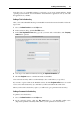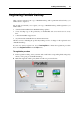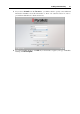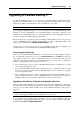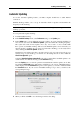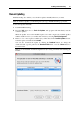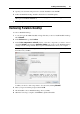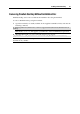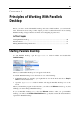User`s guide
30
C HAPTER 4
Principles of Working With Parallels
Desktop
Before you start to work with Parallels Desktop and create virtual machines, you can learn the
basic information about using it. This chapter provides essential information about starting
Parallels Desktop, using its interface elements, and configuring its preferences.
In This Chapter
Starting Parallels Desktop..................................................................................................... 30
Interface Basics ..................................................................................................................... 35
Editing Parallels Desktop Preferences .................................................................................. 47
Starting Parallels Desktop
To start Parallels Desktop, open the Applications folder in Finder and double-click
Parallels Desktop.
When you start Parallels Desktop, its icon appears in the Dock.
To add the Parallels Desktop icon to the Dock, do one of the following:
If Parallels Desktop is currently open, right-click its icon in the Dock and choose Keep in
Dock from the shortcut menu.
Open the Applications folder in Finder and drag the Parallels Desktop icon to the
Dock.
When you launch the program for the first time, you will see the Welcome window (p. 31) that
will help you start working in Parallels Desktop.
If you set Parallels Desktop not to show the Welcome window, when you open Parallels
Desktop, you will see the Parallels Virtual Machines list (p. 36) that contains all virtual machines
registered in Parallels Desktop.