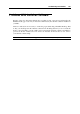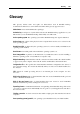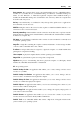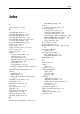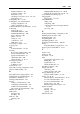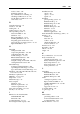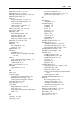User`s guide
Troubleshooting and Limitations 281
Suspending a Boot Camp Virtual
Machine
Be default, you cannot suspend your Boot Camp virtual machine. Booting the operating system
of a suspended Boot Camp virtual machine natively (not through the Boot Camp virtual
machine) will seriously damage the Boot Camp partition, making it unusable. As a result, all
data on your Boot Camp partition may be lost.
If you still want to be able to suspend your Boot Camp virtual machine, do the following:
1 Open the virtual machine configuration (for example, by choosing Virtual Machine >
Configure), click the Hardware button at the top of the Virtual Machine Configuration dialog,
and click Boot Order in the sidebar.
2 Type the following in the Boot flags field:
disp.allow_to_suspend_bootcamp_vm=1
3 Click OK to save the settings.
With this system flag in the virtual machine configuration, you will be able to suspend your
Boot Camp virtual machine.
Warning! Be sure not to use your Windows Boot Camp partition natively when your Boot
Camp virtual machine is suspended: this may damage the Boot Camp partition.
If you want to disable this option, modify the boot flag as follows:
disp.allow_to_suspend_bootcamp_vm=0
Problems With Setting Up Network
After the creation of a Parallels virtual machine, you can connect it to the internet or set up the
desired mode of the network. You can do that using the Virtual Machine Configuration dialog (p.
168). You can also refer to the Networking in a Virtual Machine section (p. 228) for more details.
However, if you meet difficulties with setting up the desired mode or just unable to access the
Internet, you can refer to the Parallels support team
http://www.parallels.com/en/support/desktop/ for a qualified assistance.