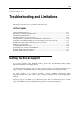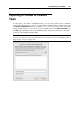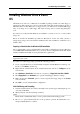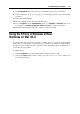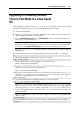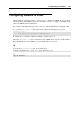User`s guide
Troubleshooting and Limitations 276
7 In the Setup options dialog choose the type of installation. Typical is recommended.
8 (only for Windows 98) If you are going to use networking, select the network card when
prompted.
9 Turn off the virtual machine.
10 Eject the installation CD or disconnect the ISO image.
11 Choose Configure from the Virtual Machine menu, go to Hardware > Boot Order, and set the
boot sequence to Hard Disk, Floppy Disk, CD/DVD. Click OK to save the configuration.
12 Restart the virtual machine. This time, it will boot from the hard disk.
Using the F8 Key in Windows Virtual
Machines on Mac OS X
If you have Mac OS X Leopard as a primary operating system, you may encounter problems
when trying to use the F8 key or Ctrl+Arrow keys combinations in a Windows virtual machine.
It happens, because in Mac OS X Leopard, the F8 key and Ctrl+arrow key combinations are
reserved for the Spaces utility.
Possible solutions:
Click the Keyboard icon on the virtual machine's status bar and choose F8.
Change the Spaces utility hotkeys settings. To learn how to do it, refer to Mac OS X
Leopard documentation.