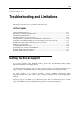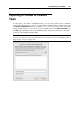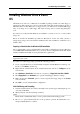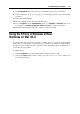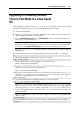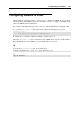User`s guide
Troubleshooting and Limitations 275
4 Fdisk prompts you to create a partition. Select the Create Primary DOS Partition option if
you are going to have only one partition or less than four, and enter:
1
Other choices are for the case when you want to create more than four partitions.
5 Then Fdisk prompts you to define the size of the primary partition. Press Return (Enter) if
you wish to create a partition of the maximum size available.
To define other size type N and press Return (Enter). You will be prompted to specify the
size.
6 Fdisk creates the partition and then prompts you to restart the computer (virtual machine).
7 Reboot the virtual machine using the same image of the boot floppy disk. That is, press
Ctrl+Alt keys to release the keyboard input and then click the Shut Down button to stop the
virtual machine. Then click the Start button.
8 When the booting is complete, you should format the system drive C:.
Enter the following command:
format c:
Confirm that you want to format the disk C: when prompted. Type y and press
Return(Enter).
You may be prompted to choose how exactly to format your disk. Windows 95/98 supports
FAT16 and FAT32 file systems.
FAT16 partition can not be greater than 2 GB. Larger disks can be formatted with FAT32.
But do not use larger disks if you are going to run legacy applications.
The program starts formatting the disk C:.
Format other disks too (if you created more than one primary partition or if you created a
custom virtual machine with more than one disk). Use E:, F: drive letters.
9 Enter a label for each disk (11 character string). The label is optional, you can press Return
(Enter) to skip this step.
10 Shut down the virtual machine.
Now you are ready to start the installation of the WIndows 98 operating system.
General steps of Windows 98 installation
1 Start the virtual machine using the same bootable floppy image.
2 Insert the Windows 98 installation CD, or connect an ISO image of the installation disc
choosing CD/DVD > Connect Image from the Devices menu.
3 If you created only one primary partition (disk C:), by default, your CD/DVD drive will
have the drive letter D:. Type the command:
D:\setup.exe
and press Return(Enter). The installation starts, and the files are copied from the CD to the
virtual hard disk.
4 Follow the on-screen instructions of the Setup. Note that you can add or remove some
options later.
5 Read and accept the License Agreement. Enter the license key.
6 Confirm the default system directory or specify another one.