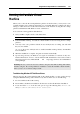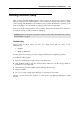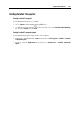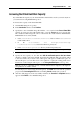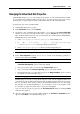User`s guide
Using Parallels Add-ons 268
Using Parallels Image Tool
Virtual machines use virtual hard disks that are actually hard disk image files. After using your
virtual machine for some time, you may find that your virtual machine hard disk does not fit
your needs anymore, and you want to increase its capacity or change its type and properties.
Parallels designed a special utility for increasing the virtual hard disk capacity and managing its
properties - Parallels Image Tool.
Note: The virtual hard disk image file can be found inside the virtual machine's PVM bundle. In
Mac OS X PVM bundles are stored in the
/Users/<Username>/Documents/Parallels/ folder or the /Users/Shared folder
by default. To locate the virtual machine bundle, right-click its name in the Parallels Virtual
Machines list, and select Show in Fider from the context menu.
Parallels Image Tool is installed automatically during the Parallels Desktop installation.
Starting Parallels Image Tool
By default, Parallels Image Tool is installed in the following folder:
/Applications/Parallels. To launch the application, go to Applications > Parallels in
the Finder, and double-click the Parallels Image Tool icon.