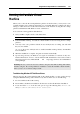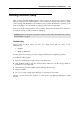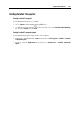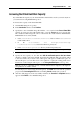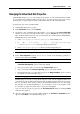User`s guide
Using Parallels Add-ons 267
Using Parallels Mounter
Parallels Mounter – is a specially designed utility for browsing your Parallels or third-party
(VMware, VirtualBox, Virtual PC) virtual machines and virtual hard disks directly in Finder.
With the help of Parallels Mounter, you can manage the virtual machine content without starting
the virtual machine. Parallels Mounter is provided as a part of the Parallels Desktop package and
does not require separate installation.
Using Parallels Mounter
1 Browse the virtual machine files in Finder. For Parallels virtual machines, right-click the
virtual machine name in the Parallels Virtual Machines list, and select Show in Finder from
the context menu.
The default paths for storing Parallels virtual machines are
/Users/<UserName>/Documents/Parallels/ and /Users/Shared.
2 To mount the hard disk of a particular virtual machine, right-click this virtual machine's file,
and choose Open With > Parallels Mounter or Open With > Other > Library > Parallels >
Parallels Mounter from the shortcut menu. You can mount the following virtual machines
and hard disks:
Parallels bundle (.pvm) or configuration file (.pvs) or virtual hard disk file (.hdd).
VMware configuration file (.vmx, .vmwarevm) or virtual hard disk file (.vmdk).
Virtual PC configuration file (.vmc, .vpc7) or virtual hard disk file (.vhd).
VirtualBox configuration file (.xml) or virtual hard disk file (.vdi).
If you choose the PVM file of a Parallels virtual machine or the configuration file of a third-
party virtual machine that has several virtual hard disks, all its volumes will appear as
mounted in Finder.
If you want to mount a single virtual hard disk, double-click the virtual hard disk file to
mount it with Parallels Mounter. The icon for the selected hard disk appears in the sidebar of
the Finder window, together with other Mac OS X icons.
3 To browse the contents of a volume, click its icon in the sidebar of the Finder window.
You can manage the virtual machine files just as you manage your Mac OS X files in Finder
windows.
Note: If you are browsing the contents of a suspended virtual machine in Finder, you cannot
delete, move, or otherwise modify its files.
4 To unmount the volume, use the Eject button next to the disk icon.
Note: If a hard disk that has several volumes was mounted, and you want to open it or the
virtual machine using it in Parallels Desktop, you should disconnect its volumes one by one
by clicking the Eject button.