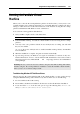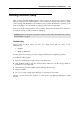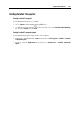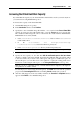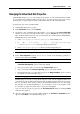User`s guide
Using the Boot Camp Partition in a Virtual Machine 262
Booting via Boot Camp
After you have installed Parallels Desktop and booted for the first time into the Boot Camp
Windows partition via a virtual machine, you can continue booting into this partition as usual,
via Boot Camp. The Parallels Tools installation does not affect the Windows operating system
itself, it only helps you work with this operating system via the virtual machine.
To boot via the Boot Camp partition, start your Mac, and perform the usual actions required to
boot into Boot Camp. You'll see Windows starting up.
Warning: Before booting into the partition via Boot Camp, make sure that the Boot Camp
virtual machine is stopped.
Troubleshooting
When booting into Boot Camp, you may get a black screen with the choice of two
configurations:
Parallels
Windows XP/Vista/7
You may get an error message about the computer disk hardware configuration problem.
To troubleshoot this problem:
1 Restart your Macintosh computer, and boot into Mac OS X.
2 Start Parallels Desktop. Start the virtual machine which uses the Boot Camp Windows
installation as a bootable disk.
3 Wait while the guest OS is fully loaded and running. Shut it down.
4 Restart your Mac.
5 Try to boot via Boot Camp again. This time, booting must be successful.
Anyway, you can connect this partition as a data disk to any Windows XP/Vista/7 virtual
machine.