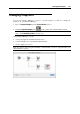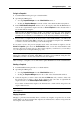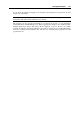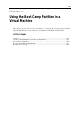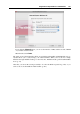User`s guide
Using the Boot Camp Partition in a Virtual Machine 260
Boot Camp Configurations
When creating a Boot Camp virtual machine, you can set its configuration. There may be two
types of Parallels Boot Camp configurations:
default Boot Camp configuration and
custom Boot Camp configuration
The default Boot Camp configuration allows using only one Boot Camp partition with Windows
XP, Windows Vista, or Windows 7. The custom Boot Camp configuration allows using several
physical partitions grouped as Boot Camp disks.
If your Boot Camp is divided into several partitions, you can customize the Boot Camp
configuration. You can add one or more (up to total 4 disk drives) custom Boot Camp disks to
your virtual machine. To do that, add the Boot Camp partitions you need as separate hard disks
to Virtual Machine Configuration. For detailed information on adding devices to Virtual
Machine Configuration, see Adding and Removing Devices (p. 220).
Partitioning Schemes
Parallels Boot Camp supports disks with GPT or MBR disk partitioning schemes, but handles
them differently.
GPT is the default disk partitioning scheme used on Mac computers. Parallels Desktop can
connect partitions from such disks into a virtual machine configuration, converting this
partitioning scheme to the MBR scheme. In the virtual machine, you will see only those
partitions that were connected to the virtual machine. Other partitions will not be visible
even if they are present on a real hard disk.
Windows XP and Windows Vista are supported as bootable OSs on GPT disks.
MBR is the default partitioning scheme on personal computers. Parallels Desktop can
connect partitions (including logical disks) from such disks into the virtual machine
configuration. In the virtual machine, you will be able to see all the partitions on a real hard
disk, but will have a read/write access only to the connected ones.