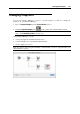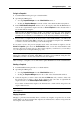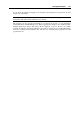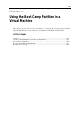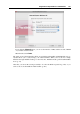User`s guide
Using the Boot Camp Partition in a Virtual Machine 256
Overview
In the current version of Parallels Desktop, you can use your Boot Camp Windows Vista,
Windows XP, or Windows 7 partition as a bootable disk or as a data disk in virtual machines.
Warning: If your Boot Camp partition does not have the Windows XP, Windows Vista, or
Windows 7 operating system installed, you may damage the Boot Camp partition trying to
use it via Parallels Desktop virtual machine.
Using the Boot Camp Partition as a Data Disk
To use the Boot Camp Windows partition as a data disk, add it as a hard disk to an existing
Windows XP, Windows Vista, or Windows 7 virtual machine. The Windows operating system
will automatically recognize it as a new disk. For detailed information on adding hard disks to
Virtual Machine Configuration, see Adding and Removing Devices (p. 220).
Using the Boot Camp Partition as a Bootable Disk
If you install Parallels Desktop on a Mac computer with a Boot Camp Windows partition, and
Parallels Desktop detects that there are no virtual machines on the computer, it automatically
creates a new virtual machine for this Boot Camp partition and places it to the following
location:
<Username>/Documents/Parallels/My Boot Camp
If the Boot Camp partition is mounted to the Mac's desktop, Parallels Desktop attempts to
recognize the operating system installed on the partition and creates an appropriate virtual
machine for the recognized OS.
If the Boot Camp partition is not mounted to the Mac's desktop, or if Parallels Desktop
cannot recognize the operating system, it creates a virtual machine for Windows XP. If you
have Windows Vista or Windows 7 installed on the Boot Camp partition, you just need to
change the type of the guest OS for the virtual machine from Windows XP to Windows
Vista or Windows 7 correspondingly in the Virtual Machine Configuration (p. 168) dialog.
You can create a virtual machine for Boot Camp with the help of New Virtual Machine
Assistant. For detailed information, see Creating a Virtual Machine for the Boot Camp Partition (p.
258).
Alternatively, you can simply substitute the bootable virtual disk of an existing Windows virtual
machine with the Boot Camp partition. To do that, add the Boot Camp partition as a hard disk to
the virtual machine (p. 220) and change the boot order (p. 201) to make the virtual machine boot
from the Boot Camp disk.
Note: It is important to specify the type of the guest OS in the virtual machine correctly, in
accordance with the operating system installed on the Boot Camp partition.
When you boot into Boot Camp Windows through Parallels Desktop for the first time, Parallels
Desktop installs Parallels Tools (p. 16).