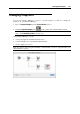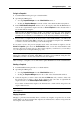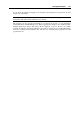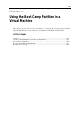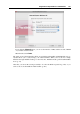User`s guide
Working With Snapshots 253
Going to a Snapshot
1 Launch Parallels Desktop and open a virtual machine.
2 Open Snapshot Manager by
choosing Snapshot Manager from the Virtual Machine menu, or
clicking the Snapshot Manager icon in the toolbar of the virtual machine main window.
3 In the Virtual Machine Snapshots window, choose the snapshot and click the Go To button.
You can also right-click the snapshot and choose Go to Snapshot from the shortcut menu or
just double-click the snapshot.
Note: If, after the Parallels Desktop update, you decided to revert to one of the snapshots
made before the update, you will see the message that a new Parallels Tools update is
available. We recommend you to install them to work effectively with the virtual machine.
4 If you revert to a snapshot from an unsaved state of the virtual machine, you will see the
notification about that. Click Yes if you want to proceed without saving the state. Click No if
you want to save the state and then go to the needed snapshot.
If you want to revert to the previous snapshot made on the same branch of snapshots, use the
Revert To Snapshot option from the Virtual Machine menu or from the virtual machine main
window toolbar. If you want to know to what exactly snapshot you will revert, you can always
see your snapshots tree in Snapshot Manager (p. 251).
Note: If you revert to the previous snapshot from an unsaved state of the virtual machine, you
will see the notification about that. Click Yes if you want to proceed without saving the state.
Click No if you want to save the state and then revert to the snapshot.
After reverting to a snapshot, it is recommended to update Parallels Tools in the virtual machine.
Deleting a Snapshot
1 Launch Parallels Desktop and choose a virtual machine.
2 Open Snapshot Manager by
choosing Snapshot Manager from the Virtual Machine menu, or
clicking the Snapshot Manager button in the toolbar of the virtual machine window.
3 Select the snapshot you want to delete and click the Delete button if you want to delete only
this snapshot. If you want to delete all the snapshots that come after it, right-click the
snapshot and choose the Delete Snapshot with children option.
If you delete an intermediate snapshot, the information it contains will be merged into the
snapshot that follows it.
Note: You cannot delete the root icon, but it gets automatically deleted after you delete all the
other snapshots.
Merging Snapshots
Merging is performed automatically when you delete any snapshot except the last one in the
branch. When you delete an intermediate snapshot, the information it contains is merged into the
next snapshot of the same branch.