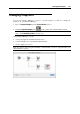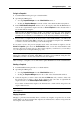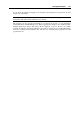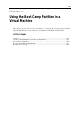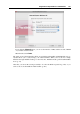User`s guide
Working With Snapshots 252
The Virtual Machine Snapshots window consists of the following areas:
The snapshots tree pane.
The snapshots management pane.
Snapshots Tree Pane
Snapshot icons appear as screen shots of the guest OS window if the virtual machine was
running at the time you created a snapshot.
The left icon with a flag is the root of the snapshots tree - it is the initial state of the virtual
machine used as the reference point. You cannot delete the root icon. The root icon is visible if
at least one snapshot exists. If you want to delete a snapshot which is parental for some other
snapshots, you can decide whether to delete only this snapshot or delete it with all the
subsequent snapshots.
All snapshots in the snapshots tree are descendants of the root state of the virtual machine. The
first snapshot contains "differences" with respect to the root state. The second successive
snapshot contains differences with respect to the first snapshot. You may want to return to one
of the previous snapshots and work with it. If you then create a new snapshot, a new snapshots
branch will be created.
An icon that represents the current state of the virtual machine is marked by a red flag.
When you hover the pointer over an item, you will see a tooltip message with a short
description.
Snapshots Management Pane
The snapshots management pane includes the buttons necessary for managing the snapshots.
The New button. Click this button to create a new snapshot for the present state of your
virtual machine.
The Go To button. Select the snapshot you want to go to in the snapshots tree and click this
button to move from the present state of your virtual machine to the state saved in this
snapshot.
Note: Before you go to a specific snapshot, decide what you want to do with the current
state of the virtual machine - by default, it will not be saved. To retain the changes made
since the last snapshot, make a new snapshot.
The Delete button. Select the snapshot you want to delete and click this button. If you delete
an intermediate snapshot, the information it contains will be merged into the subsequent
snapshot.
Note: You cannot delete the root icon. It disappears only when you delete all snapshots in
the tree.
You can also manage snapshots by right-clicking them in the tree:
If you right-click the icon that shows the present state of the virtual machine, you can create
a new snapshot for this state.
If you right-click any other intermediate snapshot, you can choose to go to it, to delete it
alone or with all the subsequent snapshots.